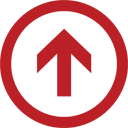When we first started running YouTube ads back in 2013, we noticed a glaring problem on all of our campaigns: mobile traffic did not convert. Not only that, but they couldn’t even if they tried. The reason being that YouTube offered no way for mobile users to click on an ad.
YouTube first tried to fix this problem by creating YouTube Cards. While those gave viewers the ability to click the ad, they turned out to be about as effective as a bald mans barber. Finally, in 2016, YouTube gave us a beautiful gift called End Screens.
We all know that mobile is exploding. Mobile users account for more than half of YouTube’s daily views. On mobile devices alone, it reaches more 18-34 and 18-49 year-olds than any cable network in the US.
Internet users are overwhelmingly turning to their mobile devices to search, browse, watch, and catch Pokemon. This is a trend that is only going to continue to lean toward mobile and so if we–as advertisers–don’t take advantage of it, we will eventually be left high and dry.
Thanks to End Screens, we can give our mobile viewers the option to click through to an associated website, subscribe to our channel, or to watch more videos. Here’s how you can set up End Screens for yourself:
- Inside your YouTube Channel, click on “Creator Studio” and then go to your “Video Manager” and click on a video you’d like to add an End Screen to.
- In the toolbar at the top of the window, click on “End screen & Annotations” (warning: You can only use either End Screens OR Annotations/Cards. If you already have Annotations/Cards on your video, they’ll be deleted once you select “End screen”)
- To add a button, click the blue “Add element” dropdown button, and select what kind of call to action you’d like to add.
- Follow the steps to set up whichever call to action you have selected.
- You can add up to 4 elements to your End Screen, but one of them must be a video or playlist.
- Click “Preview” to make sure that you like how your buttons are set up
- Once you have everything set up the way you want it, click “Save”
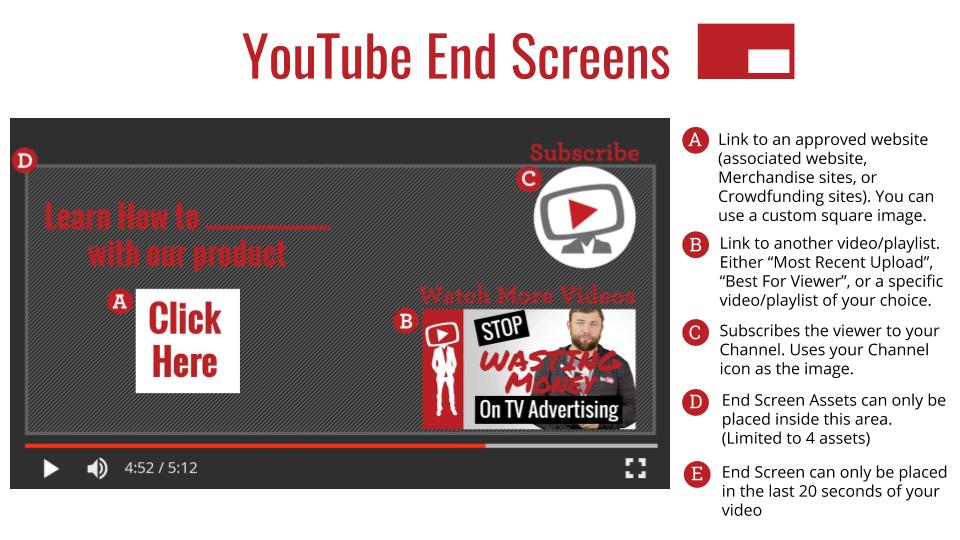 There are a few different ways to use End Screens. While they’re all very similar, there are a few things that set them apart from each other.
There are a few different ways to use End Screens. While they’re all very similar, there are a few things that set them apart from each other.
Lead Generation
This is obviously our preferred use for End Screens. We’re all about using YouTube as a tool for increasing leads and sales. Most of the ads that we run are set up similar to this.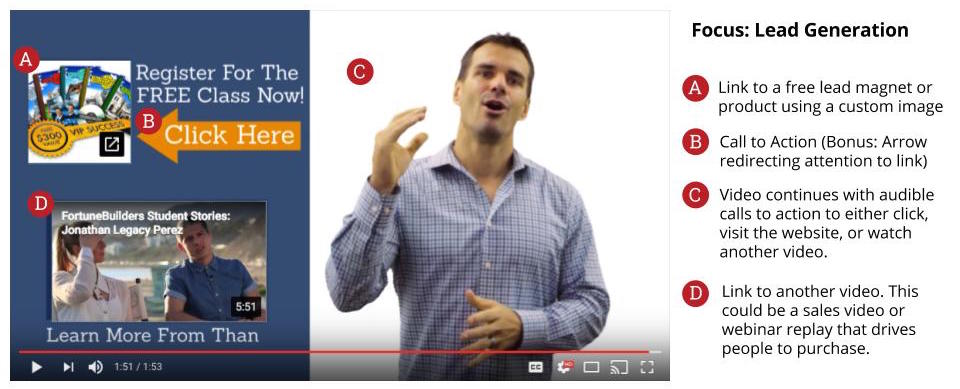 The most important thing to focus on when using End Screens for this purpose is the associated website link. This is so important in fact, that sometimes we don’t include the mandatory video link until the last 5 seconds.
The most important thing to focus on when using End Screens for this purpose is the associated website link. This is so important in fact, that sometimes we don’t include the mandatory video link until the last 5 seconds.
Brand/Channel Growth
If you’re focus is more on growing your overall Brand through organic videos, this is probably the strategy you should follow. These type of End Screens focus on giving viewers the option to become more familiar with your brand through watching more videos, subscribing, or following you on social media.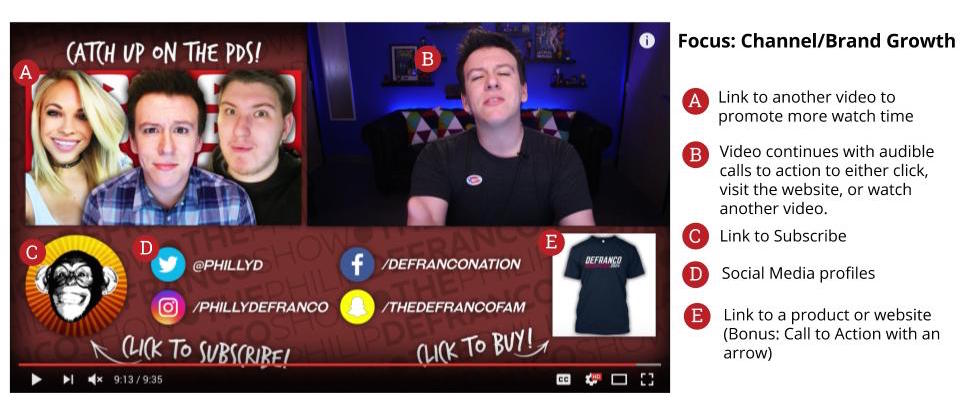 While this strategy is mostly used on organic videos, you can also use it on ads. Just know that you’re much less likely to get a direct return on them.
While this strategy is mostly used on organic videos, you can also use it on ads. Just know that you’re much less likely to get a direct return on them.
Increase Watch Time
This isn’t our favorite use for End Screens (because we love seeing a return on our money) but it’s still better than Cards or Annotations. Really all you’re trying to do with this strategy is get viewers to keep watching more videos.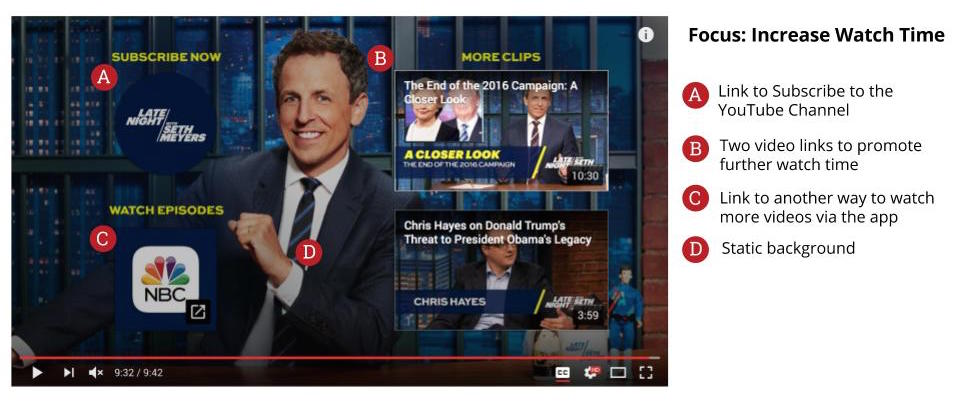 These are super easy to create (just throw a couple video links and a Subscribe button on a static image) but pretty much impossible to see any monetizable results from. We’d suggest that you use this for organic videos only.
These are super easy to create (just throw a couple video links and a Subscribe button on a static image) but pretty much impossible to see any monetizable results from. We’d suggest that you use this for organic videos only.
Video Ad Formula
We really love End Screens. You should’ve seen how we geeked out over them when YouTube first announced them. But they aren’t going to help you one bit if you can’t get people to stay until the last 20 seconds of your video.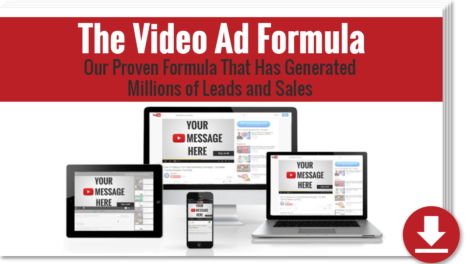 That’s why we created the Video Ad Formula. It will teach you how to make videos that grab your viewers attention, connect with them, and then get them to click on your fancy new End Screens at the end of your video.
That’s why we created the Video Ad Formula. It will teach you how to make videos that grab your viewers attention, connect with them, and then get them to click on your fancy new End Screens at the end of your video.